They weren’t aware that if the computers are networked, it is quite easy to share printers across the network. Here’s how it’s done.
Go to the computer that is connected to the printer.
Click Start -> Control Panel -> Printers and Scanners
Right click on the printer you’d like to share and click Sharing
Select the “Share this Printer” button and give it a name.
Then go to the other computer
Click Start -> Control Panel -> Printers and Scanners
Under “Printer Tasks” on the left hand side click “Add Printer”
Click Next and then “Browse for a Printer”
If the computers are all part of the same windows “workgroup” then the printer will be found. If not, then you can give a specific path \computernameprintername.
That’s it, now you can try to print a test page and voila!
If you need more help, you can always subscribe to this page or simply leave me a comment on this post.